- VSCode / Cursor / Windsurf (Recommended)
- CLI
Installation
Click the following links to access the Thunder Compute VSCode extension or Cursor extension or Windsurf extension. You must have the editor installed for these links to work.Authentication
You may be automatically prompted to login.If not, open the command palette withctrl + shift + p and run Thunder Compute:LoginFollowing the prompts, navigate to the console and generate a login token.Add a Payment Method
In the console, add a payment method to your account.Using The Extension
You can create instances through the console or directly through the extension like so: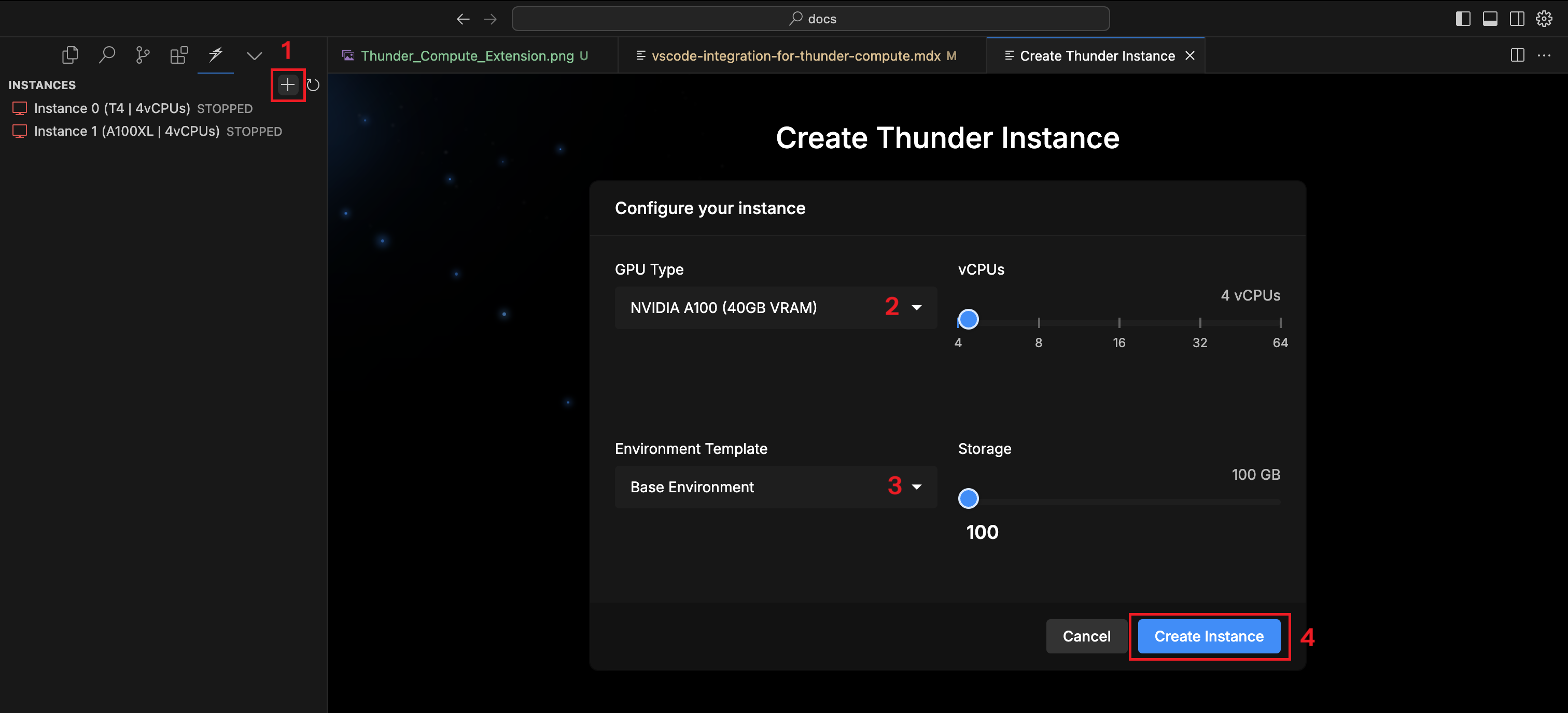
Connect button next to your instance, shaped like two arrows pointing towards each other.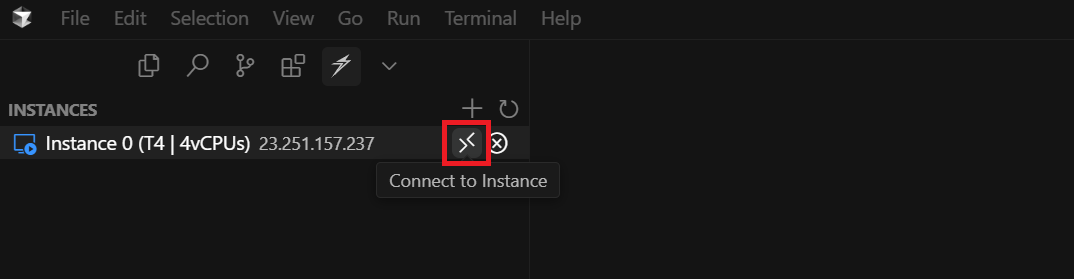
If connecting to the instance fails, check that you have the remote-ssh extension installed on your editor.
Next Steps
- Learn about Prototyping Mode vs Production Mode to choose the right tier for your workload
- Explore Technical Specifications for hardware, networking, and storage details
- Check the CLI Reference for advanced commands
- Learn how to Run a Jupyter Notebook